1. Introduction
In the intricate tapestry of computer systems, the BIOS, or Basic Input/Output System, stands as a silent yet pivotal cornerstone. For many, the term “BIOS” might evoke a fleeting memory of a blue screen during system boot-up or perhaps a setting tweaked under the guidance of tech support. Yet, its role goes far beyond these fleeting interactions.
BIOS is the unsung hero that works behind the scenes every time you power on your computer. It’s the first software that runs, even before your operating system kicks in. Think of it as the maestro, orchestrating a symphony of hardware components to ensure they’re in harmony and ready to deliver the performance you’ve come to expect.


But why should the average user concern themselves with BIOS? As technology continues to evolve at a breakneck pace, the importance of understanding and maintaining this foundational software becomes paramount. It’s not just about ensuring smooth boot-ups; it’s about security, system optimization, and ensuring compatibility with the latest technological advancements.
This article aims to demystify BIOS, offering insights into its role, its evolution over the years, and the undeniable importance of keeping it updated. Whether you’re a tech enthusiast or someone just looking to understand their computer a bit better, journey with us as we decode the world of BIOS.
2. What is BIOS?


BIOS, an acronym for Basic Input/Output System, is a fundamental piece of software embedded on a small memory chip located on the motherboard of a computer. Often referred to as firmware, it’s the very first software that springs into action the moment you power on your machine.
But what does it do? At its core, BIOS is the gatekeeper, ensuring that all the hardware components of the computer—be it the central processing unit (CPU), memory (RAM), hard drive, or peripheral devices—are in sync and functioning cohesively. It performs a series of tests, known as the Power-On Self Test (POST), to check the health and functionality of the system’s hardware. Only once it’s satisfied that everything is in order does it hand over control to the operating system, allowing your computer to boot up.
The history of BIOS is as old as personal computers themselves. In the early days of computing, BIOS functions were written directly onto the computer’s hardware. As technology evolved, these functions were moved to firmware, allowing for easier updates and modifications without needing to change the physical hardware.
But BIOS isn’t just a relic of the past; it has evolved over the years to adapt to the needs of modern computing. Today, many systems use UEFI (Unified Extensible Firmware Interface) as a successor to traditional BIOS, offering advanced features, faster boot times, and improved security measures.
In essence, while BIOS might seem like a small, inconspicuous component, it plays an indispensable role in the overall functionality and performance of a computer. It’s the silent guardian that ensures your system is always ready to perform at its best.
3. How Does BIOS Work?
The moment you press the power button on your computer, BIOS is the first to respond, even before your favorite operating system or any application comes to life. Its operation, while intricate, can be broken down into a series of systematic steps that ensure your computer is ready for action.
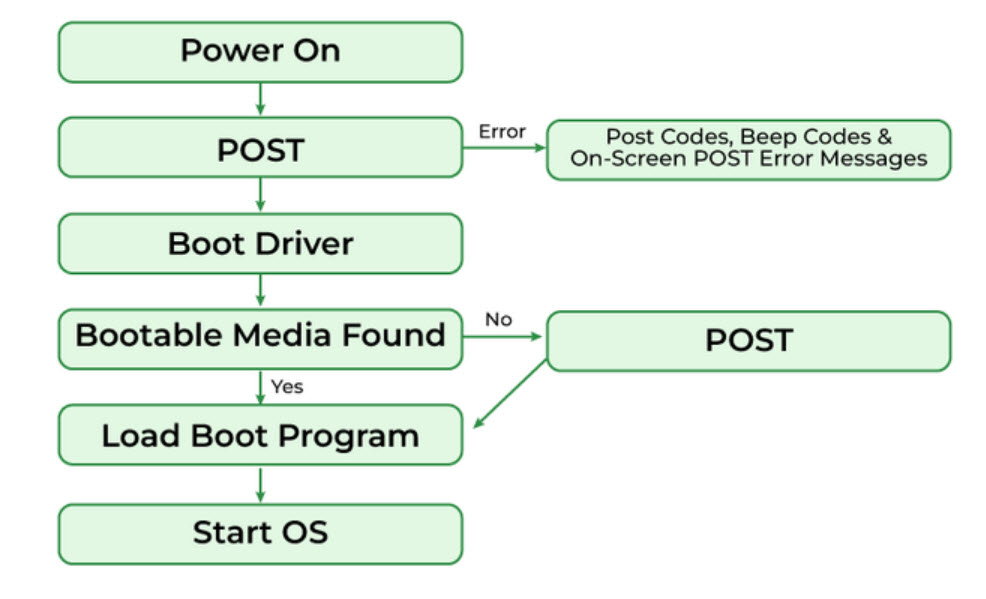
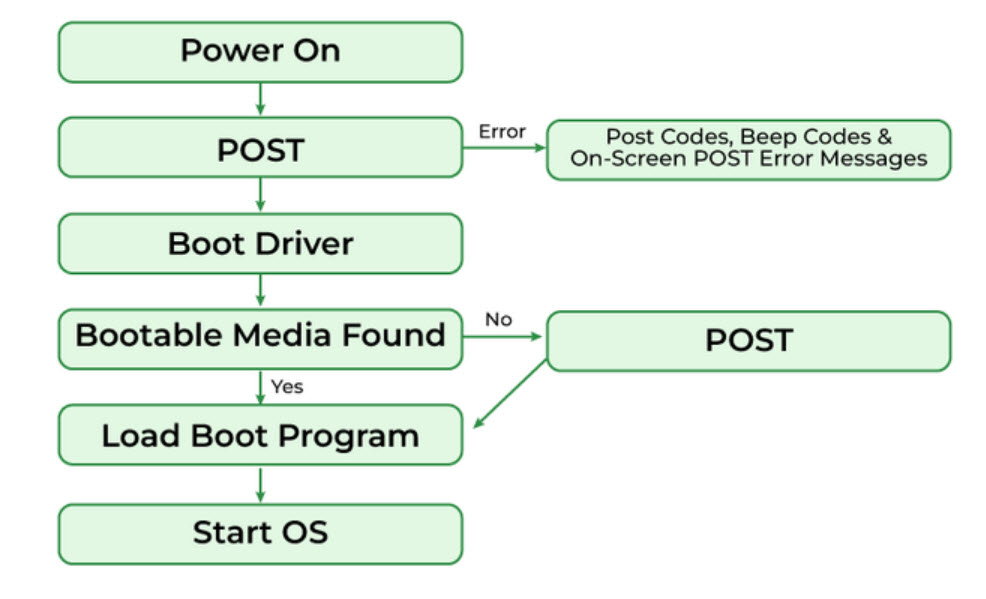
Initialization and System Check: BIOS begins its work by initializing the computer’s hardware components. This includes the processor, RAM, graphics card, and other essential components. It checks for their presence, functionality, and ensures they are operating within the specified parameters.
Power-On Self Test (POST): This is a crucial diagnostic process BIOS undertakes. POST checks the integrity of the hardware components and ensures they are functioning without errors. If there’s a malfunction, such as a faulty RAM module or a missing keyboard, BIOS will either halt the boot process or emit a series of beeps to indicate the nature of the problem.
Locating the Boot Device: Once POST is successfully completed, BIOS searches for the boot device. This could be your hard drive, an SSD, a USB drive, or even a CD/DVD. The order in which BIOS searches these devices is determined by the boot order set in the BIOS settings, which can be customized by the user.
Loading the Boot Sector: Upon identifying the designated boot device, BIOS then locates the boot sector. This sector contains the initial instructions and data required to load the operating system. Think of it as the starting point or the ‘bootstrap’ that sets the stage for the operating system to take over.
Handover to the Operating System: Once the boot sector is loaded and executed, the control of the computer is handed over to the operating system. BIOS’s role recedes into the background, having successfully set the stage for the OS to run applications, respond to commands, and perform the myriad tasks we associate with modern computing.
BIOS Settings and Configuration: Beyond the boot process, BIOS also offers a configuration interface, often referred to as the BIOS Setup Utility. Accessible by pressing a specific key (like F2, F10, or Del) during startup, this utility allows users to modify system settings, adjust the boot order, set system clock, enable or disable hardware components, and even configure security settings.
In summary, BIOS operates as the backbone during a computer’s startup process. Its meticulous checks and balances ensure that by the time your operating system’s logo appears on the screen, every hardware component is in sync, functional, and ready to deliver an optimal computing experience.
4. The Importance of BIOS in Modern Computing
In an era dominated by rapid technological advancements and sophisticated software applications, one might wonder about the relevance of a foundational component like BIOS. However, despite its discreet presence, BIOS remains an integral part of modern computing systems. Let’s delve deeper into its significance in today’s digital landscape.
Ensuring Hardware Compatibility: At its core, BIOS acts as a mediator, facilitating communication between the computer’s hardware and its operating system. Whether you’re adding a new graphics card, upgrading your RAM, or connecting an external device, BIOS ensures that these components are recognized and can interact seamlessly with the system.
Facilitating Communication: Every action on a computer, from the simple act of moving the mouse to running complex software, requires intricate communication between the hardware and the software. BIOS plays a pivotal role in this, translating software commands into hardware actions, ensuring that tasks are executed efficiently.
Security Features: Modern BIOS versions, especially the Unified Extensible Firmware Interface (UEFI) successors, come equipped with advanced security features. These include Secure Boot, which ensures that only signed and trusted software can run during the boot process, protecting systems from malware and unauthorized software. Additionally, BIOS-level passwords can be set up to add an extra layer of security during system startups.
Support for Advanced Features: As technology evolves, so does BIOS. Modern versions support features like faster boot times, support for larger storage devices, and advanced power management options. These enhancements not only improve system performance but also pave the way for new technological innovations.
Diagnostics and Troubleshooting: BIOS isn’t just about booting up. It’s also a diagnostic tool. If there’s an issue with any hardware component, BIOS will detect it during the POST process. By providing error codes or beep patterns, it offers clues about malfunctioning components, aiding in troubleshooting.
Customization and System Optimization: For tech enthusiasts and professionals, BIOS provides a playground for system optimization. Through the BIOS setup utility, users can tweak settings to overclock their CPUs, adjust memory timings, and fine-tune their systems for optimal performance.
Adaptability and Future-Proofing: As the bridge between hardware and software, BIOS ensures that even as operating systems evolve and new hardware technologies emerge, there’s a foundational layer that adapts and accommodates these changes, ensuring longevity and relevance of computing systems.
In conclusion, while BIOS might operate behind the scenes, its importance in modern computing is undeniable. It’s the silent workhorse, ensuring that our computers, regardless of advancements and complexities, run smoothly, securely, and efficiently
5. Why Are BIOS Updates Crucial?
BIOS, while foundational, is not static. Like any software, it undergoes revisions and enhancements. These updates, often released by motherboard manufacturers, are crucial for a multitude of reasons. Let’s explore the significance of keeping your BIOS up-to-date in the context of modern computing.
Enhancing System Performance: One of the primary reasons manufacturers release BIOS updates is to improve system performance. These updates might optimize how BIOS interacts with hardware components, leading to faster boot times, better system stability, and overall enhanced performance.
Fixing Known Bugs: No software is immune to bugs, and BIOS is no exception. Over time, manufacturers might identify glitches or inconsistencies in how BIOS operates. Updates rectify these issues, ensuring that your system runs smoothly and without unexpected interruptions.
Supporting New Hardware: The tech industry is ever-evolving. New processors, memory modules, graphics cards, and other components are regularly introduced. BIOS updates ensure that your motherboard recognizes and works efficiently with these new additions. For instance, a new generation of processors might require a BIOS update to be fully supported and deliver its peak performance.
Improving System Security: Cybersecurity threats are a growing concern, and attackers often look for vulnerabilities at every level, including firmware like BIOS. Manufacturers release updates to patch potential security loopholes, adding features like enhanced encryption or improved authentication mechanisms. This ensures that your system remains fortified against malicious attacks right from the boot-up.
Enhanced Features and Capabilities: BIOS updates often introduce new features or enhance existing ones. This could range from better power management options, support for new boot modes, or even user-friendly interfaces for the BIOS setup utility.
Compatibility with Software Updates: Just as BIOS needs to be compatible with new hardware, it also needs to align with software advancements. Operating systems receive updates, and new versions are released. A BIOS update ensures that there’s harmony between the hardware and the updated software, preventing potential conflicts or issues.
Ensuring Longevity of the System: Regular BIOS updates mean that your system is equipped to handle the latest technological advancements, ensuring that you don’t need frequent hardware replacements or upgrades. It’s a way to future-proof your computer, ensuring it remains relevant and functional in the ever-evolving tech landscape.
In essence, while it might be tempting to adopt an “if it’s not broken, don’t fix it” approach, proactive BIOS updates are a cornerstone of responsible system maintenance. They ensure that your computer is not just functional, but optimized, secure, and ready for the future.
6. Risks of Not Updating BIOS
While the benefits of updating BIOS are numerous, it’s equally important to understand the potential risks associated with neglecting these updates. Failing to keep BIOS current can expose your system to a range of vulnerabilities and performance issues. Here’s a deeper dive into the potential pitfalls of an outdated BIOS:
Security Vulnerabilities: One of the primary risks of not updating BIOS is the exposure to security threats. Cybercriminals are constantly on the lookout for system vulnerabilities, and an outdated BIOS can be a potential entry point. Manufacturers release patches to address these vulnerabilities, and without these updates, your system remains an easy target.
Hardware Incompatibility: As technology advances, new hardware components are introduced to the market. An outdated BIOS might not recognize or support these new components, leading to potential system malfunctions or underutilization of the new hardware’s capabilities.
Missed Performance Enhancements: Manufacturers often release BIOS updates to optimize system performance. By not updating, you’re potentially missing out on improvements that could make your system run faster, smoother, and more efficiently.
Software Conflicts: Modern software, especially operating systems, are designed to work in tandem with the latest BIOS versions. An outdated BIOS can lead to software incompatibilities, resulting in system crashes, software not functioning as intended, or even data loss.
Reduced System Stability: An outdated BIOS might have unresolved bugs or issues that can lead to system instability. This can manifest as frequent system crashes, unexpected reboots, or erratic system behavior.
Lack of Support: If you encounter issues with your system and reach out to the manufacturer for support, one of the first things they’ll check is your BIOS version. Running an outdated version might limit the support you receive, as manufacturers prioritize systems that are kept up-to-date.
Potential Hardware Damage: In rare cases, an outdated BIOS, when paired with certain new hardware components, can lead to physical damage. For instance, if the BIOS doesn’t regulate the power distribution to a new component correctly, it could lead to overheating or hardware failure.
Missed Feature Additions: BIOS updates don’t just address issues; they often introduce new features. By not updating, you’re missing out on potential enhancements that could make system management easier, more efficient, or more user-friendly.
In conclusion, while BIOS updates might seem technical and daunting, they are a crucial aspect of system maintenance. The risks of neglecting these updates far outweigh the effort required to keep your BIOS current, ensuring that your system remains secure, efficient, and primed for the future.
7. How to Safely Update Your BIOS
Updating your BIOS is a critical task that, when done correctly, can enhance your system’s performance and security. However, it’s essential to approach this process with caution, as incorrect updates can lead to system malfunctions. Here’s a step-by-step guide to ensure a safe and successful BIOS update:
1. Determine the Need: Before diving in, assess whether you genuinely need a BIOS update. Check for specific issues you’re facing, performance enhancements, or security patches that a new version addresses.
2. Check Your Current BIOS Version: Before you can update, you need to know your current version. This can usually be found during the boot-up process, in the system information section of your operating system, or via the BIOS setup menu.
3. Backup Your System: Before making any significant changes, always back up your data. This ensures that you have a safety net in case anything goes awry.
4. Visit the Motherboard Manufacturer’s Website: Always download BIOS updates directly from the official website of your motherboard manufacturer. Avoid third-party sites to ensure the authenticity and integrity of the update.
5. Read the Documentation: Manufacturers often provide release notes or documentation with their updates. This will give you insights into the changes, fixes, or enhancements the update brings. More importantly, it may contain specific instructions or precautions.
6. Use a Stable Power Source: Ensure that your computer is connected to a reliable power source. If you’re using a laptop, plug it in. A power interruption during the update process can render your system inoperable.
7. Update the BIOS: Most manufacturers provide a utility that makes the update process straightforward. This utility will verify the BIOS file’s integrity, ensure its compatibility with your system, and then perform the update.
8. Follow On-Screen Instructions: The update utility will guide you through the process. This might involve rebooting the system, and it’s crucial not to interrupt this process once it begins.
9. Reset BIOS Settings: After the update, it’s a good practice to reset the BIOS settings to their default. This ensures that any old configurations that might conflict with the new version are cleared.
10. Monitor Your System: After the update, keep an eye on your system’s performance and behavior. Ensure that all hardware components are recognized and functioning correctly. Check for any anomalies or issues.
11. Create a Recovery Plan: While rare, BIOS updates can sometimes fail. It’s wise to have a recovery plan in place. This might involve creating a bootable USB drive with the BIOS update or knowing how to access the backup BIOS chip if your motherboard has one.
In summary, while updating BIOS is a technical endeavor, with the right precautions and a systematic approach, it can be done safely and effectively. Always prioritize safety and authenticity, and remember that a successful BIOS update can breathe new life into your system, ensuring it’s optimized for the present and ready for the future.
8. Common Myths About BIOS Updates
The realm of BIOS updates, like many technical processes, is riddled with myths and misconceptions. These myths can deter individuals from taking necessary actions or lead them to make uninformed decisions. Let’s debunk some of the most common myths surrounding BIOS updates:
1. “BIOS Updates Are Only for Tech Experts”: While it’s true that BIOS updates are technical, manufacturers have made the process user-friendly over the years. With clear instructions and utilities that guide users step-by-step, even those with minimal tech knowledge can safely update their BIOS.
2. “If It’s Not Broken, Don’t Fix It”: Many believe that unless they’re facing an issue, there’s no need to update the BIOS. While stability is essential, updates often bring enhancements, security patches, and support for new hardware, making them beneficial even if no apparent problem exists.
3. “BIOS Updates Will Erase My Data”: A BIOS update focuses on the motherboard’s firmware and doesn’t interfere with the data on your hard drive. However, it’s always good practice to back up data before any significant system change, just as a precaution.
4. “All BIOS Updates Add New Features”: Not all updates introduce new features. Some might solely address security vulnerabilities, fix bugs, or improve compatibility. It’s essential to read the release notes to understand what an update offers.
5. “BIOS and UEFI Are the Same Thing”: While both serve similar foundational roles in a system, UEFI (Unified Extensible Firmware Interface) is a modern successor to BIOS, offering advanced features, faster boot times, and enhanced security measures.
6. “Failed BIOS Update Means a Dead Computer”: While a failed update can be concerning, many modern motherboards come with a backup BIOS or recovery procedures to restore the system to its previous state.
7. “BIOS Updates Improve Software Performance”: While BIOS updates can enhance overall system performance, they won’t necessarily boost the speed of specific software applications. Their primary role is to ensure hardware and software harmony at a foundational level.
8. “Manufacturers Release Frequent BIOS Updates”: Unlike regular software or apps that might receive updates weekly or monthly, BIOS updates are less frequent. They’re released when necessary, such as when a significant bug is identified or when new hardware support is needed.
9. “Every New BIOS Version Needs to Be Installed”: While it’s essential to keep your BIOS updated, you don’t necessarily need to install every minor version released. Focus on updates that address specific issues you’re facing or that bring substantial improvements or security patches.
10. “BIOS Updates Are Risk-Free”: While manufacturers ensure that BIOS updates are as safe as possible, there’s always a small inherent risk, like power outages during the update. It’s crucial to follow best practices and precautions to minimize these risks.
In conclusion, understanding the truths behind these myths can empower users to make informed decisions about BIOS updates. By separating fact from fiction, individuals can ensure their systems remain secure, optimized, and ready to handle the challenges of modern computing.
9. Conclusion
The Basic Input/Output System, or BIOS, serves as the backbone of our computers, silently and efficiently ensuring that our hardware and software communicate seamlessly. As we’ve delved into its intricacies, we’ve come to appreciate its pivotal role in the realm of computing. From booting up our systems to laying the groundwork for advanced operations, BIOS is the unsung hero that often goes unnoticed.
However, as with any software, the need for updates and staying current is paramount. Through regular updates, we not only enhance our system’s performance but also fortify its defenses against potential threats. In the ever-evolving landscape of technology, where new hardware components are introduced and software undergoes constant revisions, an updated BIOS ensures that our systems remain harmonious and efficient.
Yet, the world of BIOS is not without its myths and misconceptions. As we’ve seen, many beliefs that deter individuals from updating or understanding BIOS are based on half-truths or outdated information. By debunking these myths, we aim to empower users with the knowledge to make informed decisions, ensuring the longevity and optimal performance of their systems.
In conclusion, BIOS is more than just a system firmware; it’s the foundation upon which our computing experiences are built. By understanding its role, importance, and the need for regular updates, we can ensure that our computers serve us effectively, securely, and efficiently for years to come. As technology continues to advance, let’s not forget the fundamental components like BIOS that make it all possible.
10. Frequently Asked Questions (FAQs)
The topic of BIOS and its updates often brings up a plethora of questions from both tech enthusiasts and everyday users. Here, we address some of the most commonly asked questions to provide clarity on this crucial aspect of computing.
1. What’s the Difference Between BIOS and UEFI?
BIOS (Basic Input/Output System) is the traditional firmware used in older PCs to start the computer and manage data between the operating system and devices. UEFI (Unified Extensible Firmware Interface), on the other hand, is a modern replacement for BIOS, offering a more user-friendly interface, faster boot times, and advanced features like secure boot.
2. How Often Should I Update My BIOS?
Unlike regular software updates, BIOS updates are less frequent. It’s recommended to update your BIOS when there’s a specific need, such as addressing a known issue, enhancing system performance, or adding support for new hardware.
3. Is It Safe to Update BIOS?
While BIOS updates are generally safe, there’s always a small risk involved, such as power interruptions during the update process. Always ensure you’re using the correct update for your motherboard, follow the manufacturer’s instructions, and backup your data before proceeding.
4. Can I Revert to an Older BIOS Version?
Yes, most motherboard manufacturers provide options to revert to a previous BIOS version. However, it’s essential to follow the specific rollback procedure outlined by the manufacturer to avoid potential issues.
5. Why Can’t I Access My BIOS During Startup?
If you’re unable to access BIOS during startup, it could be due to a fast boot option enabled or using a UEFI firmware that has a different access method. Consult your motherboard’s manual or manufacturer’s website for specific instructions.
6. Will Updating BIOS Reset My Settings?
While a BIOS update shouldn’t alter your saved settings, it’s always a good practice to note down any custom configurations before updating. This way, you can easily reconfigure them if needed.
7. Can I Update BIOS Without a Battery on a Laptop?
It’s highly recommended to have your laptop connected to a power source during a BIOS update. While it’s technically possible to update without a battery, any power interruption can corrupt the update process and potentially harm your system.
8. Do I Need an Internet Connection to Update BIOS?
While you need an internet connection to download the BIOS update file, the actual update process can be done offline. Always download updates from the official motherboard manufacturer’s website.
9. What If My PC Doesn’t Boot After a BIOS Update?
If your PC fails to boot after a BIOS update, it could be due to a corrupted update or a mismatched version. Many modern motherboards come with a backup BIOS or recovery options. Consult your motherboard’s manual for recovery procedures.
10. Are There Any Third-Party Tools to Update BIOS?
While there are third-party tools available, it’s always safest to use the official utilities provided by your motherboard manufacturer. This ensures the authenticity and compatibility of the update.
In wrapping up this section, it’s evident that BIOS, though a foundational aspect of computing, brings up numerous questions. By staying informed and following best practices, users can navigate the world of BIOS with confidence and ensure their systems remain optimized and secure.

