Microsoft is constantly tweaking Windows 10 to make it better. Some modifications have proven to be more successful than others, but not all of the new features in Windows 10 are universally embraced. Microsoft made a large change to the taskbar in April of 2020. On Windows 10, a new weather and news widget was introduced on the taskbar’s right side.
I think this is a great concept. It provides weather data right in the Windows taskbar. The widget may easily be expanded to incorporate a news, stock, sports, and weather feed. Information on what’s going on in the world, local weather, or anything else it learns is of interest to you is displayed on the screen. It’s also aesthetically pleasing.
However, for some, it is simply another unnecessary component they did not request and do not want, and they would like it to be removed. At the very least, there is encouraging news in that regard. If you don’t want to use it or find it bothersome, here’s how to get rid of it.
How to disable the news and interests widget on Windows 10
It’s a button that lives on the right side of the taskbar.
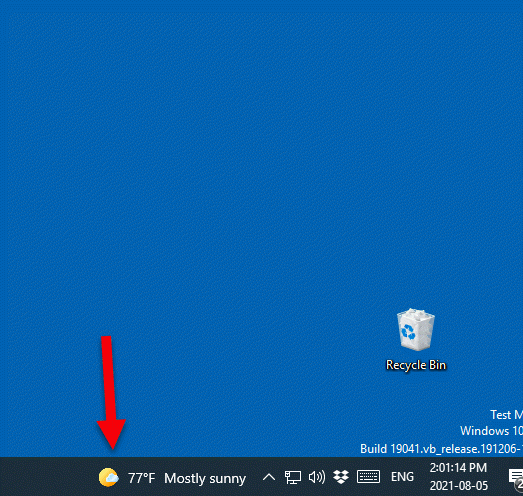
The widget will open when you hover over or click the icon.
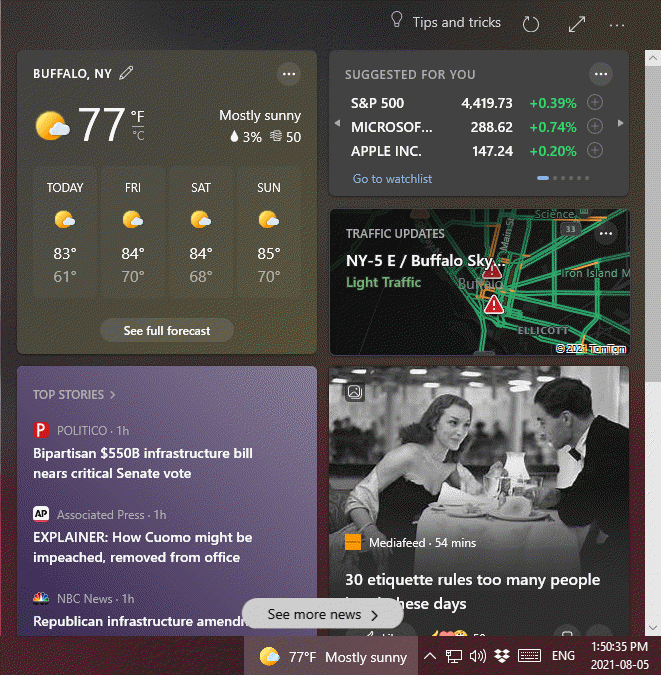
Your complete MSN news feed may be seen by clicking the See more news link. The experience is identical to that provided by the widget, but you get access to more content.
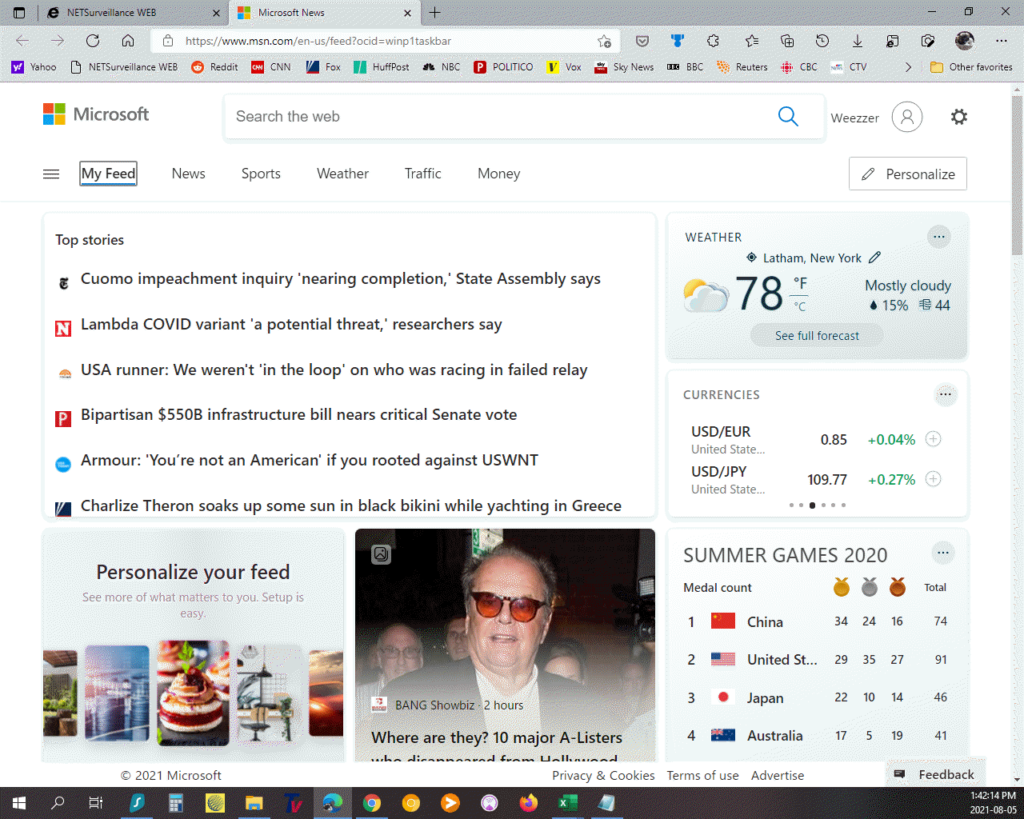
The following instructions will show you how to remove the Windows 10 news and weather widget from your taskbar. Right-click the taskbar. Scroll up to the ‘News and interests’ menu item.
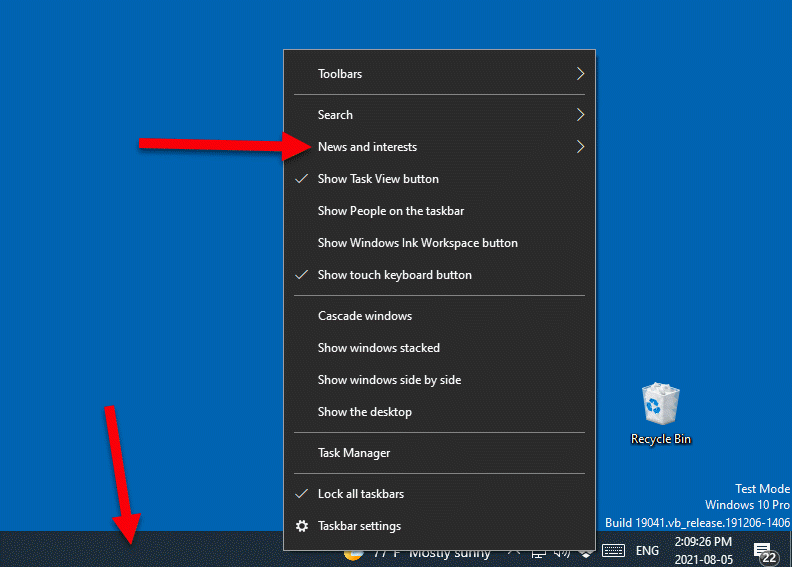
Select ‘Turn off’ from the expanded menu.
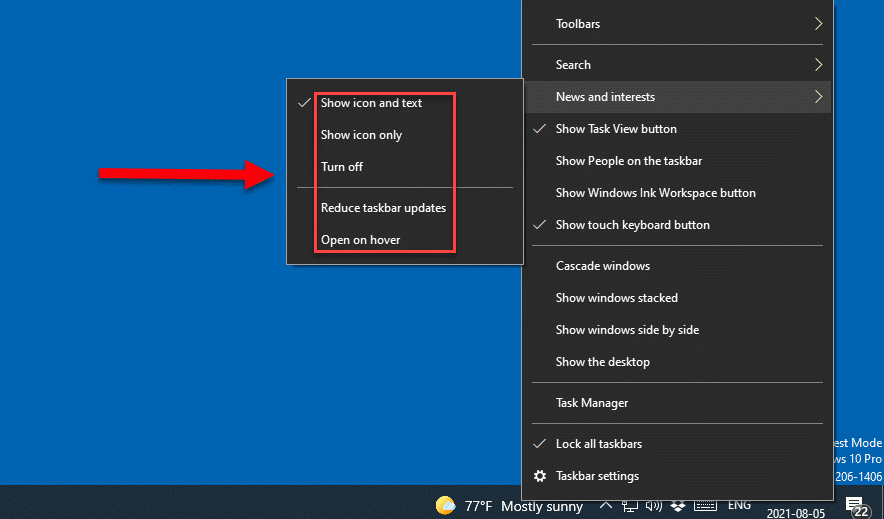
And there you have it. Your taskbar widget should now be gone.
You also have a few additional customization choices if you want to keep the widget but tweak the appearance a little. Choosing ‘Icon only’ will reduce the space taken up on your taskbar by getting rid of the text. You may even disable taskbar updates if you want.
To reactivate the news and interests widget, repeat the instructions; the check indicating that it is disabled will be removed, and the widget will reappear on your taskbar.

